Are you struggling with playback errors on Firestick while using IPTV Smarters Pro?
Although these issues may prevent you from streaming, don’t panic! We’ll lead you through a number of methods in this article to resolve IPTV Smarters Pro playback issues on Firestick. By following these easy tips, you’ll get back to enjoying your shows and channels in no time.
1. Restart Your Firestick and IPTV Smarters Pro
Restarting the IPTV Smarters Pro app and your Firestick device is a simple and fast way to resolve any playback issues. Rebooting the device or application can often fix minor glitches or transient errors that are the source of playback troubles.
Take these actions to restart your Firestick:
- Navigate to your Firestick’s Settings.
- Click on My Fire TV.
- Select “Restart.”
It’s also a good idea to restart the IPTV Smarters Pro Aafter restarting your Firestick:
Bonus Tip: Add a New User Profile or Use an Alternative DNS Link
Restarting the IPTV Smarters Pro app is not the only way to remedy the problem; you can also try making a new user profile. Occasionally, this can get around little problems that might be influencing your current profile. To set up the new profile, simply input the same IPTV login credentials that your service provider sent you. How to do it is as follows:
- Open IPTV Smarters Pro and navigate to the login screen. (by clicking the users icon top right)
- Create a new user by entering your existing IPTV credentials.
- Test the connection under the new profile to see if the playback error is resolved.
Additionally, some playback errors can be related to the DNS configuration. In such cases, contacting your IPTV provider for an alternative DNS link might solve the issue. Ask your provider if they can provide a different DNS link that may work better with your current network setup. Switching to this new DNS link can improve your connection and fix issues like buffering or playback errors.
2. Check Your Internet Connection for Smooth Streaming
To guarantee uninterrupted streaming and prevent problems during playback, confirm that your connection speed is enough.
Our recommended minimum speed for a smooth IPTV streaming is 20 Mbps.

Any device may quickly test its internet speed by going to Fast.com. You can quickly determine your current download speed with this tool.
But even when your speed appears to be OK on your computer or phone, the Firestick device may not be receiving a strong signal.
Here’s what you should do:
- Test your speed on the Firestick itself. If possible, open a browser on your Firestick and run the same speed test on Fast.com to see how much speed your Firestick is actually receiving.
- Check your Wi-Fi signal strength. If your Firestick is too far from the router, it might be experiencing weak signal strength, which can result in buffering or playback errors. Firesticks often have smaller Wi-Fi receivers, which means they need to be close to the router for optimal performance.
If your Firestick is receiving a weak Wi-Fi signal, there are a few ways to improve it:
- Move your Firestick closer to the router to improve signal strength.
- Use an Ethernet cable if possible, as a wired connection can provide a more stable and faster connection compared to Wi-Fi. (recommended)
- Consider using a Wi-Fi extender if moving your Firestick or router isn’t an option. This can boost the signal and ensure that your Firestick is getting enough bandwidth to support IPTV Smarters Pro.
3. Clear Cache in IPTV Smarters Pro to Fix Playback Issues
IPTV Smarters Pro stores temporary files that might slow down the app over time, causing playback errors on Firestick.
You can fix this by clearing the app’s cache. Go to Settings > Applications > Manage Installed Applications, find IPTV Smarters Pro, and select Clear Cache.
This can improve performance and resolve the playback error on Firestick.
How to Clear Cache on FireStick for Smooth Streaming
4. Keep IPTV Smarters Pro and Firestick Software Updated
Make sure both your Firestick and IPTV Smarters Pro are up-to-date.
To check for Firestick updates, go to Settings > My Fire TV > About > Check for Updates.
To Download latest version of IPTV Smarters Pro use downloader code 78522 or check IPTV Smarters Pro Premium Apk Download
5. Disable VPN to Solve Playback Error on Firestick

If you have a VPN running and playback problems happen when you use IPTV Smarters Pro on your Firestick, the VPN may be slowing down your link.
There are VPNs that can really slow down your internet, especially the free or low-quality ones. They can cause lag, buffering, or even disconnections.
To figure this out, try turning off your VPN for a short time and seeing if that fixes the viewing issue. How to do it:
If the problem goes away when you stop the VPN, it’s likely that the VPN is what was slowing you down.
Switch to a more reliable VPN service: If you care about privacy and security but are having trouble with your current VPN, you might want to switch to a more expensive VPN that works better for streaming. Reputable VPN services, such as NordVPN and ExpressVPN, are made especially to keep quick, dependable connections while protecting your online activities. Because these services are designed to stream, they are less likely to cause playing problems on Fire Stick.
Why use a premium VPN?
- Premium VPNs typically offer a larger network of high-speed servers, which minimizes the chance of throttling and ensures a smoother streaming experience.
- Some internet service providers (ISPs) may slow down your connection when they detect heavy streaming. Using a trusted VPN like ExpressVPN or NordVPN can help bypass this throttling, allowing you to stream IPTV Smarters Pro without interruptions.
- Premium VPNs provide strong encryption to protect your data, so you can enjoy your streaming experience while keeping your personal information secure.
ProtonVPN is a good option if you don’t want to pay for a VPN; it has a free version with no data limits, but the speed may not be as good as with paid services.

You can troubleshoot and fix playback difficulties on Firestick while protecting the security and privacy of your internet connection by either temporarily disabling it or switching to a more dependable VPN.
6. Reinstall IPTV Smarters Pro on Firestick
If you’re still encountering a playback error on Firestick, try uninstalling and reinstalling IPTV Smarters Pro.
This process can reset any faulty configurations and fix persistent issues.
7. Contact Your IPTV Provider for Assistance
Sometimes the playback error on Firestick is due to issues with your IPTV provider’s server. Contact your IPTV service provider and see if they’re experiencing technical difficulties or if they can offer alternative servers for IPTV Smarters Pro. At IPTV UK, we rotate between multiple servers to ensure minimal downtime and a smooth streaming experience. You can even request a free trial to see the quality for yourself!
8. Use a VPN to Avoid ISP Throttling
ISP throttling may occasionally be the cause of a playing problem on a Firestick when using IPTV Smarters Pro.
Internet service providers (ISPs) may purposefully reduce the speed of streaming services, especially if they see excessive data usage. This can cause lag, buffering, or even mistakes in playback. When trying to enjoy flawless streaming on your Firestick, this can be annoying.
ISP Throttling: What Is It? When your internet provider purposefully reduces your connection speed, especially when you’re engaged in data-intensive activities like streaming, it’s known as ISP throttling. Although this is frequently done to control network congestion, it can negatively impact your IPTV viewing experience. Your ISP might be restricting your connection if you’re having playback issues, especially during busy hours or when streaming for a longer amount of time.
How a VPN Can Help: By encrypting your internet data, a virtual private network, or VPN, can help you get around ISP throttling. Your ISP is unable to watch the kind of data you are sending when you use a VPN, thus it is more difficult for them to impede the speed of particular services like IPTV. By disguising your internet activities, a VPN guarantees that you use all of the bandwidth you have paid for, which lowers the chance of Firestick playback problems.
10. Factory Reset Firestick as a Last Resort
If all else fails and the playback error on Firestick persists, you can factory reset your device. This should be a last resort, as it will erase all your data and restore your Firestick to its original settings. To do this, go to Settings > My Fire TV > Reset to Factory Defaults. After the reset, reinstall IPTV Smarters Pro and set it up again.