Having problems with “Login Invalid” or “Cannot Connect on IPTV Smarters Pro”? These difficulties might interfere with your plans for pleasure, but don’t worry, most of them can be fixed with a little tinkering. This tutorial will show you how to resolve IPTV login and connection issues in detail and provide further advice on how to prevent future occurrences of the same issues.
1. Contact Your IPTV Provider
Steps to Take When Contacting Your IPTV UK Provider
Being prepared with the right information can speed up the resolution process when you contact your IPTV provider. Here’s what to do:
1. Gather Relevant Account Details
Having the following information ready will help your provider quickly locate your account and resolve the issue:
- Username or Email Address: Used to identify your account in their system.
- Subscription ID: If provided, this is a unique identifier for your account.
- MAC Address: Found in the settings of your IPTV device or app, this is critical if your service is tied to specific hardware.
2. Clearly Describe the Issue
Provide a detailed explanation of the problem you’re experiencing, including:
- When the issue started.
- Any error messages you’re seeing, such as “Login Invalid” or “Cannot Connect.”
- Steps you’ve already tried to resolve the issue, such as clearing the cache or resetting your device.
3. Ask the Right Questions
To ensure your problem is addressed effectively, ask your provider:
- “Are there any known outages or server issues affecting my service?”
- “Has my subscription expired, or is my payment pending?”
- “Can you provide updated URLs, Xtream Codes, or M3U playlists if needed?”
4. Request Additional Resources
Your provider may offer tools or links to help you troubleshoot further. Consider asking for:
- Backup Server Links: These can help bypass temporary server problems.
- Setup Guides: Ensure you’re using the correct process for your specific device or app.
- Supported VPN Details: If you use a VPN, ask which servers are compatible with their service.
5. Provide Screenshots or Error Codes
If possible, send screenshots or note any error codes you’re encountering. This helps the support team understand the exact nature of the issue and respond with targeted solutions.
💡 Pro Tip: If your IPTV provider offers 24/7 support via chat or email, use that channel for faster resolution.
2. Double-Check Your Login Credentials

One of the most common causes of “Login Invalid” errors is incorrect credentials. Ensure that you’re entering the following correctly:
- Username: It’s case-sensitive, so double-check for typos.
- Password: Ensure there are no extra spaces before or after.
- Server URL: Verify this matches exactly as provided by your IPTV provider.
If you’ve recently renewed your subscription, your provider may have updated your login details. Always use the most recent credentials they’ve sent.
3. Address VPN-Related Issues

Using a VPN for privacy or location bypassing can sometimes interfere with IPTV services. This happens when:
- The VPN server’s IP address gets flagged as suspicious by the IPTV provider.
- You log in from a different country, triggering security measures.
Fix VPN-Related Problems:
- Turn Off VPN: Temporarily disable your VPN and try logging in again.
- Use a Specific Location: If disabling isn’t an option, connect to a VPN server in the same country where you registered your IPTV account.
💡 Pro Tip: Some IPTV providers recommend or block specific VPNs. Check with them for compatibility.
4. Verify App-Specific Settings
Apps like IPTV Smarters Pro rely on server URLs provided by your IPTV service. If the URL isn’t correct or updated, login errors will occur.
Steps to Verify and Update:
- Contact your provider and request the correct server URL.
- Make sure to copy and paste the URL directly to avoid typos.
- Update the URL in the IPTV Smarters Pro app under the “Settings” or “Login” menu.
5. Rule Out ISP Blocks and DNS Issues

Internet Service Providers (ISPs) may block IPTV traffic due to regulatory reasons. If your connection is being restricted:
- Change DNS Settings: Switch to public DNS services like Google DNS (8.8.8.8, 8.8.4.4) or Cloudflare DNS (1.1.1.1).
- Ask for Alternate URLs: Some IPTV providers offer backup server URLs designed to bypass ISP blocks.
How to Change DNS Settings:
- Access your router’s settings via its IP address (e.g., 192.168.0.1).
- Look for the DNS configuration section.
- Replace your ISP’s DNS with Google or Cloudflare DNS.
6. Clear Cache and Update the App
An outdated or corrupted IPTV app can lead to connection issues. Clear your app’s cache and ensure it’s running the latest version.
Steps to Clear Cache:
- On Android: Go to Settings > Apps > IPTV Smarters Pro > Storage > Clear Cache.
- On iOS: Reinstall the app to refresh its cache.
Always download updates from official sources like the Google Play Store or Apple App Store.
7. Check for Device Compatibility
Some devices may have limitations or require additional setup to work seamlessly with IPTV Smarters Pro. Ensure your device is supported and configured correctly:
- Android Devices: Check for software updates or compatibility settings.
- Smart TVs: Ensure you’ve installed the correct version of the app (e.g., from Samsung or LG’s app store).
- MAG Devices and Set-Top Boxes: Update firmware and confirm your provider supports these devices.
💡 Pro Tip: If you’re using multiple devices, try logging in on a different one to determine if the issue is device-specific.
8. Test Your Internet Connection
A stable internet connection is crucial for IPTV services. Slow speeds or intermittent connectivity can result in login or buffering issues.
Troubleshooting Internet Problems:
- Run a speed test to ensure you meet the minimum requirement (5 Mbps for SD, 15 Mbps for HD, and 25 Mbps for 4K).
- Restart your router and modem.
- Use a wired Ethernet connection instead of Wi-Fi for better stability.
9. Restart or Reinstall the App
If all else fails, restarting or reinstalling IPTV Smarters Pro can resolve hidden bugs or glitches.
Steps to Reinstall:
- Uninstall the app from your device.
- Download the latest version from the official store.
- Re-enter your login details and server URL.
10. Extra Tips to Avoid Future Issues
- Backup Your Credentials: Store your username, password, and server URL in a secure location.
- Maintain Account Activity: Some providers deactivate accounts if they’re inactive for extended periods.
- Opt for Reliable Providers: Choose IPTV providers with a proven track record and strong support.
💡 Pro Tip: Look for providers that offer free trials to test the service before committing.
11. Solutions for Advanced Users
- Use Dedicated Streaming Hardware: Devices like NVIDIA Shield or Firestick offer optimized performance.
- Set Up Port Forwarding: This can improve streaming quality and reduce buffering.
- Enable QoS on Your Router: Prioritize IPTV traffic for a seamless viewing experience.
Conclusion
Simple debugging methods may often fix IPTV Smarters Pro login and internet problems. You may quickly restart streaming by using these fixes, which include updating your app, changing your login information, and turning off a VPN. For best results, remember to keep in contact with your IPTV service and change your device’s settings and apps on a regular basis. You may enjoy continuous pleasure and avoid future login fails by heeding these tips and taking proactive measures to fix problems.