How to Stream IPTV on Xbox One: A Comprehensive Guide
Streaming IPTV channels on your Xbox One is easier than you might think. With a few simple steps, you can transform your console into a powerful entertainment hub. Here, we’ll walk you through the best options for setting up IPTV on your Xbox One, including detailed instructions for MyIPTV Player and Kodi with PVR Simple IPTV Client.
What is IPTV?
Before diving into the setup, let’s quickly understand what IPTV is. IPTV (Internet Protocol Television) allows you to stream TV channels and other media content over the internet rather than traditional cable or satellite services. It’s an affordable, flexible, and feature-rich option for modern entertainment enthusiasts.
To access IPTV, you’ll need:
- An IPTV subscription or free M3U playlist URL from a provider.
- A compatible app for Xbox One.
- A reliable internet connection.
Option 1: Setting Up MyIPTV Player on Xbox One
MyIPTV Player is a popular choice for IPTV streaming on Xbox One, thanks to its user-friendly interface and reliable performance. Follow these detailed steps to set it up:
Step 1: Download MyIPTV Player

- Power on your Xbox One and navigate to the Microsoft Store.
- Use the search function to find “MyIPTV Player”
- Select the app from the search results and click “Download” to install it on your console.
Step 2: Configure MyIPTV Player
- Launch the MyIPTV Player app from your Xbox menu.
- Go to the settings menu within the app.
Step 3: Add Your IPTV Service Details

- Locate the fields for adding your M3U playlist and EPG (Electronic Program Guide) URLs.
- The M3U playlist URL is a link provided by your IPTV service and often looks like this:
http://example.me/get.php?username=a2875a19dc1&password=df1b8d20c8&type=m3u_plus&output=ts - The EPG URL is also provided by your service and supplies the program guide information.
- The M3U playlist URL is a link provided by your IPTV service and often looks like this:
- Enter both URLs into the respective fields.
Step 4: Refresh Channels and EPG Data

- Within the app, select the option to refresh your channel list.
- Similarly, refresh the EPG data to load the program guide.
Step 5: Start Streaming
Once the setup is complete, you can browse and stream IPTV channels directly from the MyIPTV Player app on your Xbox One. The program guide will help you stay organized and make channel surfing more enjoyable.
Option 2: Using Kodi with PVR Simple IPTV Client
When it comes to streaming IPTV on Xbox One, Kodi is yet another good available choice. In addition to being a flexible media player, it is also compatible with a large variety of add-ons, one of which is the PVR Simple IPTV Client. This is how you should put it up:
Step 1: Install Kodi

- Open the Microsoft Store on your Xbox One.
- Search for “Kodi” and download the app.
- Once installed, launch Kodi from your Xbox menu.
Step 2: Install the PVR Simple IPTV Client Addon
- In Kodi, navigate to the “Add-ons” section from the main menu.
- Use the search function to find “PVR Simple IPTV Client.”
- Select the addon and click “Install.”
Step 3: Configure the PVR Simple IPTV Client
- After installation, open the addon settings.
- Enter the M3U playlist URL provided by your IPTV service in the appropriate field.
- Save the settings to confirm your configuration.
Step 4: Refresh the Channel List
- Return to the addon’s main menu and select the option to refresh your channel list.
- Wait for the channels to load into Kodi.
Step 5: Stream IPTV Content
You can now access your IPTV channels through Kodi’s intuitive interface. Use the guide to explore live TV, on-demand movies, and more.
Additional Tips and Considerations
- Ensure the app you choose is fully compatible with your IPTV service. Some services may require specific formats or credentials.
- While many IPTV apps are free, certain features or services may require activation or a paid subscription.
- A high-speed internet connection is essential for seamless IPTV streaming on Xbox One.
- Keep your apps updated to the latest versions to enjoy enhanced features and improved stability.
Conclusion
One of the best ways to watch live TV and on-demand programming is to stream IPTV on your Xbox One. This tutorial offers everything you need to get started, regardless of whether you choose with Kodi with PVR Simple IPTV Client for its sophisticated capabilities or MyIPTV Player for its easy-to-use interface. Remember to utilise a VPN to maximise your IPTV experience and for additional protection. Enjoy your streaming! 🥰✅