Hi there! Are you prepared to enhance your desktop media watching experience using IPTV and Kodi?
You don’t need to search any further since I’ve provided a detailed tutorial.
Before you know it, you’ll be streaming your favourite channels and films like a pro since we’ll lead you through the process together!
Prerequisites First things first, let’s make sure you have Kodi installed on your desktop. If you don’t have it yet, no worries! Just head over to the official Kodi website at https://kodi.tv/download and download it from there.

Step 1: Install the PVR IPTV Simple Client

- Fire up Kodi on your desktop and get ready to roll.
- Navigate to the “Add-ons” section and explore the possibilities.

Locate the “Install from repository” option and give it a click.
Find the “Kodi Add-on Repository” and then dive into the “Video Add-ons” section.

Hunt down the “PVR IPTV Simple Client” add-on and install it. You’re one step closer to IPTV awesomeness!

Step 2: Setup the PVR IPTV Simple Client
- Launch the PVR IPTV Simple Client add-on and get ready to customize.

- Hit that “Configure” button like a boss.

- Enter your IPTV service provider’s M3U URL in the “M3U Playlist” field. Make sure it’s the right one!
- Click “OK” to save your settings and pat yourself on the back.
Step 3: Add Your IPTV Playlist
- Head back to the Kodi main menu like a navigator.
- Click on “Videos” and then “PVR IPTV Simple Client.” You’re almost there!
- Find the “Channels” tab and give it a click.
- Select the playlist you added earlier. It’s time to let the magic happen!
- Sit back, relax, and wait for the channels to load. Patience is a virtue!
Step 4: Access Your IPTV Channels
- Once the channels are loaded, head over to the “Guide” tab. It’s your gateway to entertainment! (it takes time to load depending on the size of your m3u file! talk to you provider if you encounter any issues)
- Grab your remote control or keyboard and navigate through the channels like a pro.
Conclusion
If you need an iptv subscription to use on your app check out our offers iptv uk
And there you have it, folks! Using Kodi and accessing IPTV on your desktop is a piece of cake when you follow these simple steps. You’re now equipped with the knowledge to set up Kodi, access your IPTV channels, and elevate your media viewing experience to new heights. So sit back, grab some popcorn, and enjoy the show!