Setting up IPTV on your MAG Box is straightforward, but it requires some specific information from your IPTV provider. Here’s a simple guide to help you Set Up IPTV on MAG Box.
If you want to get a mag device checkout their official site at informir.eu
Step 1: Contact Your IPTV Provider
Before you start setting up your MAG Box, you need to contact your IPTV provider to get a portal link. This link is essential for accessing your IPTV service.
If you did mention your mac address through order process you will get a portal link sent to you on email!
Portal link is always something like example.com/c
Step 2: Provide Your MAC Address
Your IPTV provider will also need your MAG Box’s MAC address.
The MAC address is a unique identifier for your device, and it’s crucial to provide the correct one. MAG Boxes usually have two MAC addresses: one for WiFi and one for Ethernet (cable) connections.
Depending on which connection you are using, give your provider the appropriate MAC address.
Note: The MAC address format is usually like this: 00:1A:77:77:77:77 and always starts with 00.

Step 3: Find Your MAC Address
To find your MAC address on the MAG Box:

- Go to the Settings menu.
- Select System Information.
- Look for the MAC address listed there. Make sure to note down the correct MAC address (WiFi or Ethernet) based on your connection type.
Step 4: Set Up the Portal
Once you have the portal link from your IPTV provider and have given them the correct MAC address, follow these steps to set up the portal on your MAG Box:
- Turn on your MAG Box and go to the Settings menu.
- Select Servers.
- Choose Portals.
- In the Portal 1 name field, enter a name for your IPTV service (e.g., “MyPrivateIPTV”)
- In the Portal 1 URL field, enter the portal link provided by your IPTV provider. (portal link is always something like example.com/c )
- Leave other fields as they are and save the settings.
Step 5: Restart Your MAG Box
After setting up the portal, restart your MAG Box:
- Turn off the MAG Box and unplug it from the power source.
- Wait for a few seconds and plug it back in.
- Turn on the MAG Box.
Step 6: Enjoy Your IPTV Service
Once your MAG Box restarts, it should automatically connect to the IPTV portal.
You should now have access to the IPTV channels and content provided by your IPTV service.
Tips
- Double-check for any typos in mac or portal!
- make sure you are connected! and using the correct mac address for that specific connection
- always when encountering any difficulty, contact your iptv provider immediately
- sometimes mag devices comes up with an error saying mag device is blocked by your provider! that doesnt mean your provider blocked your iptv account, definitely not that its just a common error on mag devices, you can tell your provider to reset country lock/isp lock/restart your account, it will be fixed
If you need a subscription to use on your MAG DEVICE, check MyPrivateIPTV we offer fully anonymous IPTV service! that wont get you in trouble for using it!