Are you tired of being tied to your TV to watch your favorite IPTV channels?

Want to enjoy the freedom of streaming on your Windows computer? Look no further! This guide will show you how to set up IPTV on your PC using Bluestacks and the Smarters app in just a few simple steps.
What You’ll Need
- A Windows PC
- Bluestacks Android emulator
- Smarters IPTV app
- Your IPTV subscription details
Step 1: Install Bluestacks
First, head over to the Bluestacks website and download the latest version of this popular Android emulator. Once the download is complete, run the installer and follow the prompts to get Bluestacks up and running on your PC.

Bluestacks official downloads site
Step 2: Install Smarters App on Bluestacks
Next, fire up Bluestacks and click on this link to download IPTV Smarters PRO APK file
If you want the premium version of Smarters for free we also offer that check this article : Download IPTV Smarters Premium for free
Also if you dont like iptv smarters pro, you can use a different app checkout our downloads page! any app from that list should work properly on Bluestacks.
Step 3: Set Up Smarters App

Launch the Smarters app in Bluestacks, then click the “Login with Xtream codes API” button.
Enter your IPTV subscription details here.

Make sure domain name is http:// only
First box can be anything
Step 4: Start Streaming!
You’re all set! Just click any category (films , live tv, series) in the Smarters app and start enjoying your favorite IPTV channels on your Windows PC.
It’s that easy!
The Bottom Line
Setting up IPTV on your Windows computer doesn’t have to be a headache. With Bluestacks and the Smarters app (you can literally use any app with this method not necessarily smarters!), you can be up and running in minutes, no technical expertise required. So why wait?
Give it a try and start streaming your IPTV channels on your PC today!