This tutorial will show you how to set up IPTV on your Android TV box Using Tivimate or XCIPTV, Although there are several IPTV apps available, we’ve selected these two because they’re simpler to use and set up.
While other apps need extra steps like downloading and allowing unknown sources, XCIPTV and Tivimate are easily found on Google Play Store found on android tv boxes.
Prerequisites
- Android TV Box: Ensure your Android TV box is connected to the internet and has the necessary permissions to install apps. (and has google play store enabled)
- XCIPTV or Tivimate App: Download and install either XCIPTV or Tivimate from the Google Play Store.
- IPTV Subscription: You will need an active IPTV subscription with the necessary login credentials. if you don’t have one check out our offers here IPTV UK .
Setting Up XCIPTV (Completely Free App)

Step 1: Install XCIPTV
- Open the Google Play Store on your Android TV box.
- Search for “XCIPTV” and select the app from the search results.

- Click the “Install” button to download and install the app.
If you find trouble installing it, we have a guide on our site with download links https://myprivateiptv.com/xciptv-apk-download/
Step 2: Launch XCIPTV
- After installation, click the “Open” button to launch the app.
- You will be prompted to enter your IPTV subscription login credentials. Enter the details and click “Login”

Note: always choose login with Xtream codes api/ XC LOGIN
Step 3: Start Streaming
- Go back to the main menu and select the channel you want to watch.
- Click on the channel to start streaming.

Setting Up Tivimate (Has a premium paid version)
Step 1: Install Tivimate

- Open the Google Play Store on your Android TV box. or just click here : Tivimate APP
- Search for “Tivimate” and select the app from the search results.
- Click the “Install” button to download and install the app.
If you want to install it through downloader check our post here https://myprivateiptv.com/tivimate-apk-download/
Step 2: Launch Tivimate

- After installation, click the “Open” button to launch the app.
- You will be prompted to enter your IPTV subscription login credentials. Enter the details and click “Login”.

Always choose login with Xtream Codes API
I have to mention that Tivimate is free, but when trying to access movies and series available on your iptv subscription, it will ask you for premium version, you can activate directly by press unlock premium when that windows is shown up
Note: TIVIMATE and XCIPTV are just media players , they don’t contain any content.
Step 4: Start Streaming

Troubleshooting
- Connection Issues: Ensure your internet connection is stable and your IPTV subscription is active.
- Channel Issues: Check your IPTV server details and ensure they are correct. If issues persist, contact your IPTV provider for assistance.
- Make sure if you are using a VPN to tell your provider, to avoid country blocks on your iptv subscription
- When using a VPN don’t go very far, stay in the country in which your iptv provider is based
By following these steps, you should be able to set up IPTV on your Android TV box using either XCIPTV or Tivimate. Enjoy your favorite channels and shows