Hello fellow IPTV-liens!
Today, we’re tackling a common issue that many IPTV users encounter: the feared “Account Expired” message on apps like IBO Player.
This guide will help you understand why this happens and how you can fix it, even if your account hasn’t actually ended.
Understanding the “Account Expired” Message

It’s crucial to first identify the cause of this problem. It might be perplexing to see a “Account Expired” notice on IBO Player or other IPTV player applications, particularly if you paid for a full year’s worth of service or if your membership is still active.
The majority of other IPTV applications for smart TVs, such as IBO Player, need a paid membership, in contrast to IPTV Smarters Pro, which is free.
These subscriptions are often rather cheap, sometimes costing no more than 10 pounds for a year or even a lifetime.
Steps to Resolve the “Account Expired” Issue
Here’s a simple step-by-step process to fix this issue on IBO Player, which can also be applied to other similar apps:

- Visit the App’s Website: Go to the official IBO Player website. You can use either https://iboplayer.com or https://iboplayer.pro for the Pro version.
- Manage Playlists: On the top menu of the website, click on “Manage Playlists.”
- Login Page: You will be directed to a login page. Here, enter your MAC address and device key. Note that the MAC address may be listed as the ‘Device ID’ in your app.
- Activate Device: Once logged in, look for an option on the sidebar labeled “Activate Device” and click on it.
- Complete the Payment: Choose your preferred payment method and press “Pay.” It’s worth noting that the payment might be listed as 500 EGP, which is about 10 USD.
If you need help uploading your IPTV playlist on your APP check: How to Upload Your Playlist on IBO Player Pro