IPTV stands for Internet Protocol Television, which essentially refers to the distribution of television content over the internet as opposed to traditional cable or satellite. IPTV is often associated with theft, even though it is legal to use.
Users get content that has been stolen for a far lower price than that of legitimate providers like Sky or other large cable companies. This implies that customers may access thousands of live TV channels and a vast library of on-demand movies (VODs) for a little cost; sometimes, over 20,000 channels and 140,000 VODs are available globally.
Since it avoids the fees and charges often required to view such information legitimately, this unauthorised access to content is seen as theft and is prohibited. (but wink wink everybody is using it)
What is an IPTV Box?

An IPTV box is a device that allows you to stream live TV channels and on-demand content through the internet, rather than traditional satellite or cable networks. IPTV boxes can access the content available on your IPTV Subscription, so any android device can do this, people usually use firesticks, amazon firestick cause its a legitimate device from a very reputable company, very good quality vs price.
Why you should get a firestick to access IPTV
Key Features of an IPTV Box:
- Watch live television channels from around the world.
- Access a library of movies, TV shows, and other video content.
- Easy navigation and content management.
- Enjoy high-definition (HD) and sometimes even 4K resolution.
- You can get access to legitimate service too on it!
- Definitely not overheating unlike some Chinese devices
- pretty cheap! around 30-50 quid!
Why Use a Firestick for IPTV?

The Amazon Firestick is a well-liked option for IPTV streaming because of its accessibility, use, and flexibility. Its usually called an IPTV Box/IPTV Stick, It transforms your ordinary TV into a Smart TV by giving you access to a wide range of legitimate applications and streaming services, including the shady ahh IPTV services.
How to Install IPTV on Your Firestick
Now, let’s walk through the steps to get IPTV installed on your Firestick (IPTV BOX)
Follow these simple instructions, and you’ll be streaming your favorite content in no time.
Step 1: Set Up Your Firestick
Before you can install any apps, you need to set up your Firestick. Here’s how:
- Connect the Firestick to an HDMI port on your TV and plug it into a power source.
- Switch your TV to the correct HDMI input channel.
- Use the Firestick remote to follow the setup instructions on your screen. Connect to your Wi-Fi network and sign in to your Amazon account.
- Install Downloader App by searching it for it first!
Step 2: Enable Apps from Unknown Sources
To install IPTV apps, you need to allow your Firestick to install apps from unknown sources. This is a crucial step:
PS: If you cant find developer options, please check the video above!
- Navigate to the home screen and select the gear icon to open the settings menu.
- Scroll down and select “My Fire TV” or “Device & Software.”
- Click on “Developer Options.”
- Select “Apps from Unknown Sources” and find downloader app and turn it on!
Step 3: Open Downloader App

Step 4: Download and Install an IPTV App
- Enter URL: In the Downloader app, enter the URL of the IPTV app you want to install. For example, if you want to use an app like Smarters Pro IPTV App, enter its download URL. Downloader code : 78522
- Click “Go” to start downloading the app.
- Once the download is complete, a prompt will appear asking if you want to install the app. Click “Install.”
- After installation, you can open the app directly from the Downloader or find it in the “Apps” section of your Firestick home screen.
Step 5: Set Up the IPTV App
Finally, you need to set up the IPTV app to start streaming:
- Launch the IPTV app you just installed.
- Once opened choose login with Xtream codes API.

- Enter IPTV Subscription Details: You will need to enter your IPTV service provider’s details. This usually includes a username, password, and a URL provided by your IPTV service. (If you dont have an IPTV Subscription checkout our offers here)
- Start Streaming! ♥

Tips for a Smooth IPTV Experience
- Make sure you have a reliable and fast internet connection. A minimum speed of 10 Mbps is recommended for smooth streaming.
- For added security and to access geo-restricted content, consider using a VPN (Virtual Private Network) , checkout our blog post on how to install a VPN app on firestick
- Keep your IPTV app and Firestick software updated to benefit from the latest features and security improvements.
- Get a strong IPTV Subscription from a reputable source that respects privacy and provides good customer support (wink wink check here IPTV UK)
Conclusion
A world of entertainment is at your fingertips with an easy-to-follow setup procedure for IPTV boxes that use Firesticks. Installing and using IPTV on your Firestick is simple if you follow the above instructions.
Whether you like watching TV shows, films, or live sports, IPTV provides an adaptable and reasonably priced option to view your preferred media.
Have fun with your streaming! ♥ ☺