Setting up a MAG box with a portal is a straightforward process that allows you to enjoy a wide range of IPTV channels. In this blog post, we’ll guide you through the steps to get your MAG box up and running with a portal.
Prerequisites
Before you begin, make sure you have the following:
- A MAG box (e.g., MAG 254, MAG 322, or MAG 424)
- An IPTV subscription from a reliable provider
- Your MAG box’s MAC ID (usually printed on the bottom or back of the device)
- The portal link provided by your IPTV provider
Video Tutorial:
Step 1: Connect Your MAG Box
- Connect your MAG box to a power source.
- Use an HDMI cable to connect the MAG box to your TV.
- Connect to the internet using either a LAN cable (plugged into your router) or a Wi-Fi adapter.
Step 2: Access System Settings

- Power up your MAG box.
- From the main menu, click on “Settings.”
- Choose “System settings” from the options.
Step 3: Configure the Portal

- Under “System settings,” select “Servers.”
- Choose “Portals” from the list.
- Enter Portal Information:
- Portal Name: Enter a name for the portal (example., “IPTV”). (Can be anything)
- Portal URL: Input the portal URL provided by your IPTV provider. (example : http://88888.com/c)
Step 4: Save Settings
- Press OK: After entering the portal information, press “OK” to save the settings.
- Restart Your MAG Box: To apply the changes, restart your MAG box.
Step 5: Enjoy IPTV Channels
- Your MAG box is now configured to access IPTV channels. Use the menu to navigate and explore the available content.
You can easily use a site to set up your MAG box and start watching your favourite IPTV programmes after following these easy steps. Always use a trustworthy IPTV server, and if you want to protect your privacy and security even more, think about using a VPN.
This guide makes sure that setting up your MAG box with a link goes smoothly, so you can easily watch a number of IPTV programmes.