Setting up IPTV on your Apple TV can open up a world of entertainment. With the right app, you can stream a variety of channels and shows directly on your TV.
This guide will walk you through the steps to get IPTV running on your Apple TV, focusing on popular apps like Smarters Pro, Smarters Player Lite, and IPTVX.
Step-by-Step Guide to Set Up IPTV on Apple TV
1. Make sure your Apple TV is connected to your TV and powered on. (Obviously lol)
2. Open the App Store: From the Apple TV home screen, navigate to the App Store icon and open it.
3. Search for an IPTV App: In the App Store, use the search function to look for IPTV apps. Popular options include:


4. Download and Install the App: Once you’ve found the app you want to use, click on it, and then select the “Get” button to download and install it on your Apple TV.
5. Open the App: After installation, open the app from your home screen.
6. Enter IPTV Subscription Details: Most IPTV apps will require you to enter your IPTV service provider details. You will need:
– Xtream Codes API Details : Provided by your IPTV service provider.
– EPG URL: Not needed, usually its detected automatically
7. Start Streaming: Once you have entered your details and configured the app, you should be able to start streaming IPTV channels on your Apple TV. (Although i have to mention that using iptv apps on apple tv, is nothing close to other devices, you are still limited on streaming movies on it! its not optimal some movies wont work! also you are limited if you are using airplay to an apple tv! you cant airplay some movies!)
Choosing the Right IPTV App
– Smarters Pro: Pretty good, does its job , its paid tho! test it out on trial period then go with payment if you like it
– Smarters Player Lite: A lighter version of Smarters Pro, does the same job, not much difference! but hey its free 😀 so start with this!
– IPTVX: I guess this one is pretty good! from my personal experience i actually like this one! its paid 😀 but i has a trial period!
Some Tips
– Double check your Xtream codes input if you find trouble connecting! usually typos or writing your server URL with Https instead of Http!
Conclusion
By following these simple steps, you can easily Set Up IPTV on Apple TV and start enjoying your iptv subscription!
Aight as always if you ever need help setting it up reach out to us at contact us