Setting up IPTV on your Smart TV is a quick and easy process that takes just 5-15 minutes.
Here’s a straightforward guide to get you started! i will try to be as concise as i can!
Hear me out! To Set Up IPTV on Smart TV, there are two routes.
You can either use a free app like Smarters Pro, which does its job but is laggy and kind of old. It might cause a lot of problems, but hey, you can start with it!
Or, you can go with a paid app. There are many paid apps you could use, such as Ibo Player, Hot IPTV, Ibo Player Pro, Smart One IPTV, and many more. All of these apps follow the same setup structure.
If you happen to have an Android TV with the Play Store built-in, you can download an app straight from the Play Store, like XCIPTV or TiviMate!
Step 1: Choose and Download an IPTV App
First, open the App Store on your Smart TV and search for one of the following IPTV apps:
- IPTV Smarters Pro: This app has a great user interface, is free, and easy to use. No need to upload your playlist on a different site. However, it has some limitations. (I mean you could start with it, try it its free, if you happen to encounter issues change it!)

- Hot IPTV: Highly recommended for its smooth interface. It offers a 30-day free trial, then costs 5 euros per year. check them out here
- Ibo Player / Ibo Player Pro: Popular among users (EPIC!)
- Other Apps: Smart One IPTV, Duplex IPTV, Net IPTV, SS IPTV, Smart IPTV. These apps follow a similar setup process. (Old apps, you can find them on older TVs, they are pretty good , kinda old interface but overall its good!)
If your TV uses the Play Store, download the “Downloader” app by AFTVnews and follow this guide.

How to Set Up IPTV Smarters Pro (Free)
- Install IPTV Smarters Pro: Download and install the app from your TV’s App Store.
- Enter Xtream Codes API: After installation, enter the Xtream Codes API login details you received via email. Ensure you use the server link specific to this app, as provided in your email.
Pro tip : Make sure links are http! not https! if you happen to encounter issues contact your iptv provider and ask him for iptv smarters pro that is found on smart tvs DNS! he will give you a different link!
How to Set Up Any IPTV Player App (Paid)
For this example, we’ll use Hot IPTV, but the steps are similar for other apps.
- Download Hot IPTV: Search for and install Hot IPTV from your TV’s App Store.
- Note the MAC Address: Once installed, the app will display a MAC address.

- Send MAC Address : You can send this MAC address to your IPTV Subscription provider! he will set it up for you! but hey if you got a crappy one send us a message will set it up for you! . If you prefer to set it up yourself, proceed to the next step. (I mean just do it yourself its easy!)
- Visit the Setup Link: Go to https://hotplayer.app/upload as shown in the Hot IPTV app.

- Enter MAC Address: Input your MAC address and click “Next.”
- Add M3U Link: Enter the M3U link (provided via email) and a playlist name.
- Save and Restart: Click “Save” and restart the app.
Need Help?
If you encounter any issues or need assistance, send us a message here. We’re here to help you through the process.
By following these steps, you’ll have IPTV set up on your Smart TV in no time.
Enjoy streaming as always!! ♥