Want to enjoy IPTV on your Roku device? Here’s a simple guide to help you set it up.
IPTV, which stands for Internet Protocol Television, lets you stream PAID Cable live TV channels and movies over the internet, offering a cheap option to access cable TV content! More on that checkout here
What You Need to Set Up IPTV on Roku Devices
To set up IPTV on your Roku, you’ll need a computer to download the IPTV app file and your Roku device.
Here’s a step-by-step guide to get you started.
Step 1: Enable Developer Options on Roku
1. Turn on Roku
2. Press Remote Buttons: Press the following buttons on your Roku remote:
Home Button (3 times), Up Arrow (2 times), Right Arrow (1 time), Left Arrow (1 time), Right Arrow (1 time), Left Arrow (1 time), Right Arrow (1 time).
3. Access Developer Menu: The developer options menu will appear.
4. Note IP Address: Write down the IP address displayed on the screen. YOU WILL NEED IT on the second step!
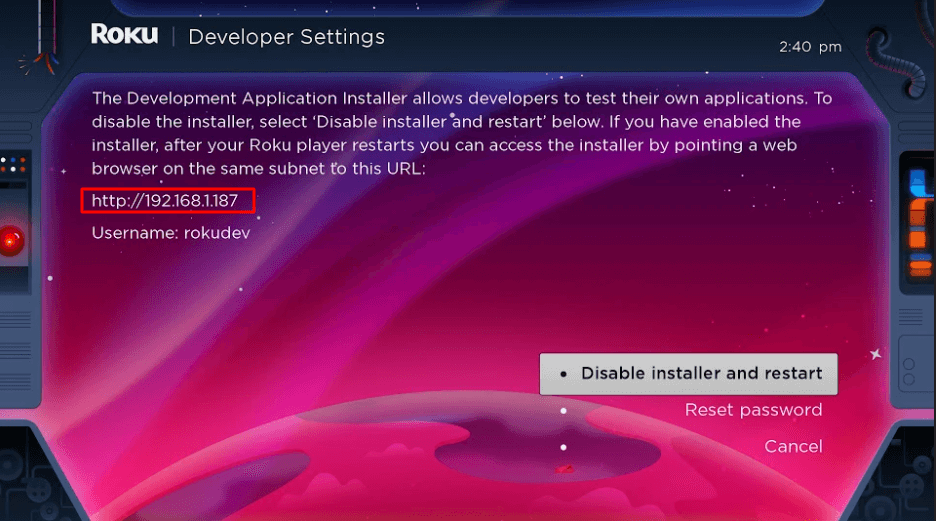
5. Enable Installer: Select “Enable installer and restart.”
6. Agree to License
7. Create Password: Set a webserver password and select “Set password and reboot.” (Dont forget the password you will need it!)

Step 2: Add IPTV Smarters Pro Channel
1. Visit Roku’s Website: On your computer, go to my.roku.com
2. Log In: Enter your Roku account username and password.

3. Add Channel: Under “Manage account,” select “Add channel with a code.”

4. Enter Code: Type “iptvsmarters” in the box.

5. Confirm: Click “Add Channel” and confirm by clicking “Yes, add channel.”

Step 3: Download IPTV Smarters Package
1. Download File: On your computer, download the IPTV Smarters package from this
IPTV SMARTERS PRO PACKAGE (Direct Link)
2. Save File: Save the file to an accessible location on your computer, such as the Desktop.
Step 4: Install IPTV Smarters on Roku
1. Open Browser: Enter the IP address noted earlier in your browser. (Go back to first step)
2. Sign In: Use “rokudev” as the Username and the webserver password you created earlier. (Go back to first step)
3. Upload File: Click “Upload,” select the downloaded IPTV Smarters package, and click “Open.”

4. Install: Click “Install” to complete the process.



Once you press install! and you see this message that means installation is completed and you can go back to your roku device and find app installed on it!

5. Go back to your roku device, open smarters and enter login details that was sent to you when you order an iptv subscription, please make sure the link is http only! make sure to not make any typos, and from there you should be good to go!

(Please not the app might look different! from whats shown on the image)
Alternative: Screen Mirroring
If you prefer, you can use screen mirroring to watch IPTV on your Roku. Install an IPTV player like IPTV Smarters or Smart IPTV on your smartphone. Use the cast or mirror option to stream content from your phone to your Roku-connected TV.
Conclusion
Setting up IPTV on your Roku device is straightforward with these steps. Whether you choose to sideload the app or use screen mirroring, you’ll be enjoying your favorite IPTV channels in no time.
If you ever need help as always ! we offer free guidance through whatsapp and email! just shoot us a dm!
Happy streaming!